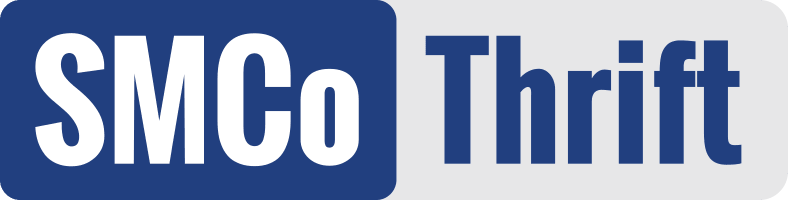How Can We Help?
Assembling OnTrac POS Hardware
Make OnTrac POS deployment easy by sharing this content with team members across your thrift store locations.
Steps for PAX integration via Heartland PAX S300
- Connect PAX machine to power & iPad’s shared network via ethernet cable. Allow power cycle to complete.
- Confirm the new terminal is set to use a static IP address. Access the settings area by simultaneously pressing 1 and the blue F key, entering the passcode “916860”, then navigating the settings screens as follows:
- Down arrow for “Communication”
- Down arrow for “LAN parameters”
- Select “LAN Type”
- Tap “DHCP”
- Exit back to main screen
- Capture the IP address
- Down arrow for “Communication”
- Apply password
- Down arrow for “LAN parameters”
- Select “IP Address”
- Record IP address on paper for a later step
- Confirm the auto-batch time for your new terminal.
- Select “Merchant Settings”
- Down arrow for “Set Batch Time”
- Tap “On”
- Enter time 23:00
- Tap “Enter”
- Exit back to main screen
- Connect the new credit & gift card terminal to a specific iPad by specifying the IP address.
- Open OnTrac and login using manager-level access code & PIN
- Lock the terminal by selecting the red “Lock” button.
- Select the gears icon at the bottom left
- Input manager-level access code and PIN
- Input the IP address of the terminal identified in step 3
- Select the checkmark
- Conduct & confirm two test transactions using the new PAX system by loading a gift card with $0.01 and by making a $0.01 purchase with the same gift card. After completing these two transactions, call the support line listed on the yellow sticker applied to the PAX terminal and identify your store’s Merchant ID Number (also on yellow sticker). Request confirmation that the two transactions per machine were successful. (If you have multiple terminals at your store, you need only make one phone call to confirm test transactions at each terminal.)
Related Content: