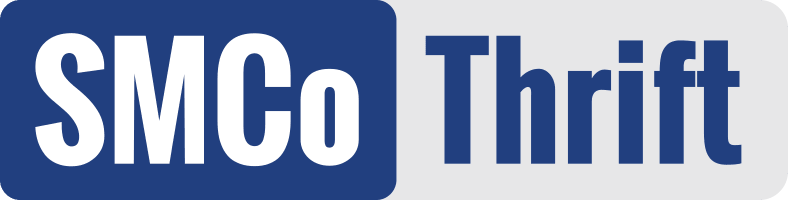How Can We Help?
Viewing Transactions on Credit Card Terminal
This article shows you how to setup a manager passcode in order to view transactions on your FinTech/Bridge Pay credit card terminal. Please note both videos below (audio only) and their corresponding step-by-step directions. In order for this feature to be setup, you will need to delete and repush all credit card terminal apps via the Bridge Pay Admin Center.
Setting Up a Manager Passcode
This video and below step-by-step directions represent step 1 in viewing transactions on your credit card terminal.
-
Click on Terminal Management.
-
Select terminal.
-
Click on Push Task.
-
Click on +Push App.
-
Select BroadPOS BridgePay P2PE.
-
Click on MISC.
-
Click on line under Manager Password.
-
Type pax9876@@.
-
Click on NEXT.
-
Click on ACTIVATE.
-
Select OK.
Looking Up a Transaction on the PAX Terminal
To complete the ability to view transactions on your FinTech/Bridge Pay PAX terminal, please watch this video and follow the corresponding step-by-step instructions.
-
Open the BridgePay app.
-
Tap all 4 corners of the screen.
-
Enter password (pax9876@@).
-
Click on History.
-
Scroll to find the transaction.