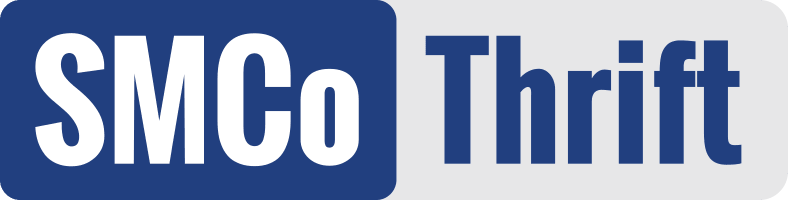How Can We Help?
Printer Firmware Update
This video shows a crucial step in the process of setting up OnTrac to handle all of your thrift transactions. Once you setup your POS, make sure to update the printer’s firmware to ensure all pieces of equipment function together properly.
Step by Step Directions
- Download the mC-Print utility app from the Apple store or Android store.
- Select the printer you desire to update. All printers used for your point of sale will need to have the firmware updated.
- Select firmware update and wait until you get the success notification.
- After completing the firmware update, select network settings. Toggle on the auto get IP address (DHCP) option and also toggle on steady LAN for iOS.
- In your iPad’s settings, turn off the WiFi connection and select LAN connection for the most reliable connection to process your transactions.
Related Content: